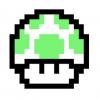-
Recently Browsing 0 members
No registered users viewing this page.
Forums
-
Xavbox News
News consoles de jeux videos
- 1.8k posts
Toute l'actualité multi consoles de jeux vidéos. Retrouvez tout les articles du blog de Xavbox
XavboxNEWS.com
- 1.5k posts
Toutes les infos provenant de XavboxNEWS.com et rumeurs ayant un rapport avec les consoles de jeux vidéos : puces, accessoires, jeux, flashage, etc... Attention, contrairement aux news de Xavbox.com/blog/ les produits ne sont pas encore testé, donc méfiez vous des news...
Proposition de News
- 13 posts
Cher membres, si vous avez envie d'aider le staff Xavbox, nous mettons ce forum à votre disposition pour que vous puissiez nous soumettre vos News.
Cher membres, si vous avez envie d'aider le staff Xavbox, nous mettons ce forum à votre disposition pour que vous puissiez nous soumettre vos tutos.
No posts here yet
-
Passez donc par là avant d'aller plus loin
infos sympa
- 29.9k posts
Présentation, bons plans, vente de matériel, etc.
Subforums:
A propos d'un poseur de puces
- 8.8k posts
Vous avez eu recours à un poseur de puces, alors dites comment ça c'est passé, si vous êtes satisfait ou non (le montant de la transaction ne regarde personne, dites simplement si vous voulez mettre une note au poseur, lui laisser un p'tit message)
-
Microsoft
Xbox One
- 207 posts
La Xbox One sortira en France le 22 novembre 2013 et remplacera la Xbox 360. Pas la peine de nous demander si on pourra cracker la Xbox One avec une puce ou en la flashant, il faut déjà attendre que la console sorte...
Subforums:
- Къде да закупя игри за Xbox в България
- By Guest,
Xbox 360
- 48.4k posts
Xbox et pose de puce xbox
- 41.9k posts
Hardware (pose de puce, installation, flashage puce), software (installation des softs, paramètrage), divers, etc.
Subforums:
-
Sony
Playstation 4 - PS4
- 888 posts
La Playstation 4 sortira en Europe dès le 29 novembre 2013, si vous voulez en parler avant vous êtes le ou la bienvenu dans la section PS4 !
Subforums:
Playstation 3 - PS3
- 8.1k posts
La PS3 (Playstation 3) est la console Next Gen de chez Sony. Découvrez les news sur la PS3
Subforums:
Playstation 2 (psx) - PS2 - Pstwo
- 15.7k posts
Playstation 2 (ps2 et pstwo), psx et psone.... pour tout savoir sur la pose de puce, etc.
Subforums:
PSP - Playstation portable de Sony
- 30.2k posts
Tout savoir sur la PSP : downgrader, pose de puce, lire une copie de jeux, etc.
Subforums:
PS Vita
- 48 posts
La PS Vita vous connaissez ? C'est la nouvelle PSP de chez Sony, posez vos questions et trouvez les réponses concernant la PS Vita
-
Nintendo
Switch
- 24 posts
Forum dédié à la Nintendo Switch, les news, les émulateurs, les différents hacks
Subforums:
Wii U
- 253 posts
La Wii U est sortie le 12 novembre 2012 en France, elle est loin d'avoir le succès qu'à eu la Wii à son époque, espérons que lorsque la WiikeeU sortira, l'attrait d'une puce pour cracker la WiiU donne envie de l'acheter :-)
Subforums:
Nintendo Wii
- 76k posts
Découvrez la Nintendo Wii sous toutes ses facettes...
Subforums:
Gamecube et pose de puce
- 5.7k posts
-
Smartphone
Apple
- 592 posts
Ici retrouvez tout les bons plans pour votre iDevice (iOS), que ça soit un iPhone, un iPad ou un iPod, vous trouverez toutes les solutions pour le réparer, l'optimiser avec un Jailbreak et des tests de produits
Subforums:
Android
- 8 posts
Vous avez optez pour un smartphone ou une tablette sous Android nous nous efforceront d'apporter les réponses aux questions que vous vous posez. Tutos, astuces et réparations
Autres téléphones
- 6 posts
Vous n'avez ni un iPhone ni un Android mais un Black Berry; un Windows phone ou même un bibop (oops), pas de panique on va tenter de trouver une solution
-
Tuning et Parking
Tuning spécifiques
- 2.1k posts
Tuning pour certaines consoles de jeux.
Subforums:
-
Member Statistics
-
Who's Online 0 Members, 0 Anonymous, 402 Guests (See full list)
There are no registered users currently online